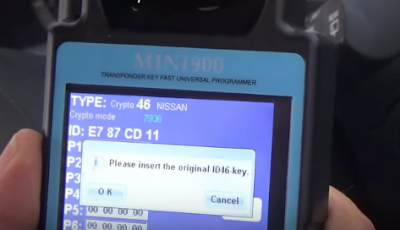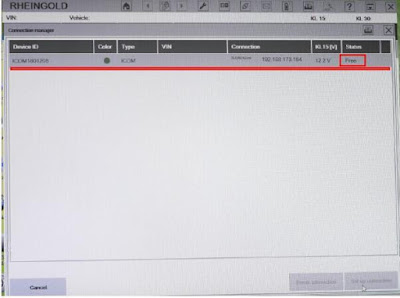I successfully used Mini ND900 to copy chip 46 for Nissan March 2015
A few days ago, I bought a Mini ND900 from my friends, just wanted to have a try, because it was not expensive. But beyond my expectation, this Mini ND900 copied chip 46 for my Nissan March 2015 easily. What a successful experience it was!
Firstly, I put the original ID46 transponder key into the slot of Mini ND900(Tips remind me don't move the key) After that it showed Identifying Models.
Secondly, I clicked "COPY". It asked me to insert the original key, yes, I clicked "OK".
Thirdly, it asked me to insert TPX3/4 to copy. I put the new ID46 chip into the slot of Mini ND900 and clicked "OK".
Fourth, it showed me success.
At last, I put the copied ID46 chip into a new transponder key, and I used the new key to turn ignition on, it worked well! Now I own 2 transponder keys for my Nissan March 2015.
Diagnostic Tool from Motorpartstore
Email: sales12@eforshop.com Website: www.en.too-star.alibaba.com Official Website: www.motorpartstore.com
2016年8月10日星期三
2016年8月5日星期五
Why CN900 Become White Screen?
Why CN900 Become White Screen?
As we all know that CN900 is a hot key programmer. Recently, many customers have feedbacked that their CN900 became white screen and they did not know how to solve the problem. Here are the causes of CN900 becoming white screen below:
Cause 1:
When CN900 no need to update, but you press "Update" button.
After you press "Update" button within 10 seconds, you do not reture back to the main mean.
After 10 seconds then the screen became white.
Cause 2:
When CN900 need to update and during waiting for CN900 updating, then you should power off.
After powering off, then again you connect with power, therefore CN900 became white screen.
It ends!
As we all know that CN900 is a hot key programmer. Recently, many customers have feedbacked that their CN900 became white screen and they did not know how to solve the problem. Here are the causes of CN900 becoming white screen below:
Cause 1:
When CN900 no need to update, but you press "Update" button.
After you press "Update" button within 10 seconds, you do not reture back to the main mean.
After 10 seconds then the screen became white.
Cause 2:
When CN900 need to update and during waiting for CN900 updating, then you should power off.
After powering off, then again you connect with power, therefore CN900 became white screen.
It ends!
2016年8月2日星期二
WIFI Version VXDIAG VCX NANO 5054A ODIS V3.03 New Online!
WIFI Version VXDIAG VCX NANO 5054A ODIS V3.03 New Online!
VXDIAG VCX NANO is an OEM diagnostic interface for the vehicles of the Volkswagen Group. It can be compatible with OEM software of ODIS. The Wifi version of VXDIAG VCX NANO is popular. Why it is hot? Here are the reasons below:
The Highlights of VXDIAG VCX NANO 5054:
1. Support WIFI/USB Connection
2. Multi-languages: English/Japanese/Portuguese/Romanian/Korean/Dutch/Polish/
Turkish/Spanish/French/Italian/Croatian/Danish/German/Swedish/Finnish/Slovenian/ Czech/Russian/Greek/Chinese
3. Supported Car Models: VW, AUDI, SKODA, SEAT Bentley and Lamborghini
4. Update from Download Weblink
5. Support UDS Protocol
Computer Windows System Requirements:
Windows System Language: American English
WIN 7 32 bits/WIN 7 64 bits
System C: // have to be NTFS format
C: // need to have at least 40GB space for installing ODIS
Supported the Following Vehicle Bus Systems:
K line (ISO9141-2)
High-speed CAN (ISO 11898-2)
Low-speed CAN (ISO 11898-3)
J1850 (SAE J1850)
UDS Protocol
PWM Protocol
VXDIAG VCX NANO is an OEM diagnostic interface for the vehicles of the Volkswagen Group. It can be compatible with OEM software of ODIS. The Wifi version of VXDIAG VCX NANO is popular. Why it is hot? Here are the reasons below:
The Highlights of VXDIAG VCX NANO 5054:
1. Support WIFI/USB Connection
2. Multi-languages: English/Japanese/Portuguese/Romanian/Korean/Dutch/Polish/
Turkish/Spanish/French/Italian/Croatian/Danish/German/Swedish/Finnish/Slovenian/ Czech/Russian/Greek/Chinese
3. Supported Car Models: VW, AUDI, SKODA, SEAT Bentley and Lamborghini
4. Update from Download Weblink
5. Support UDS Protocol
Computer Windows System Requirements:
Windows System Language: American English
WIN 7 32 bits/WIN 7 64 bits
System C: // have to be NTFS format
C: // need to have at least 40GB space for installing ODIS
Supported the Following Vehicle Bus Systems:
K line (ISO9141-2)
High-speed CAN (ISO 11898-2)
Low-speed CAN (ISO 11898-3)
J1850 (SAE J1850)
UDS Protocol
PWM Protocol
2016年7月31日星期日
How to Connect BMW ICOM A2 with Wifi?
How to Connect BMW ICOM A2 with Wifi?
BMW ICOM A2+B+C Diagnostic & Programming Tool is with latest software, adapter and WIFI. It is the second generation of BMW ISTA Diagnose and programming system. BMW A2 is a best BMW ICOM. Many customers feedback that they do not know how to connect BMW ICOM A2 with Wifi. Here is the engineer's advice.
1. You should insert D-LINK to your computer.
2. You need to start your computer.
3. You'd better double click "ISPI-NEXT Admin Tools" shortcuts on your desktop, wait about 20 seconds until the software startup.
4. You should select "Wifi For ICOM", wait about 5 seconds until it ticks.
5. At this time, you can check Wifi connection in your phone, you will find Wifi name "ISAP" after D-LINK successfully startup.
6. You must connect "ICOM" to vehicle.
7. After "ICOM SYSTEM" light stop flashing, "WLAN" light will flash for several seconds then keep on, it means "ICOM" is successfully connected to the computer.
a.USB WIFI connection should be done as the following picture.
b.The computer comes with wifi off, or otherwise add wifi can not be opened, the computer can only have our equipment usb wifi, wired Ethernet port can not connect to the network, the device can not connect the network cable
c.After confirming all the tips, then you should turn on the computer.
d.After power on the laptop, you should confirm all net is off, and not connect to internet.
e.You'd better open the "BMW ICOM" software.
f. You need to conenct the cars with "ICOM A2" device, wait 20-60 seconds, then you can see the "WIFI" light on the device flash, or always on. This mean the wifi connect well.
g.You can start work with diagnostic, or programming.
h.This table cannot close, only can make it Minimum.
i.You should check the software can recognize the device.
BMW ICOM A2+B+C Diagnostic & Programming Tool is with latest software, adapter and WIFI. It is the second generation of BMW ISTA Diagnose and programming system. BMW A2 is a best BMW ICOM. Many customers feedback that they do not know how to connect BMW ICOM A2 with Wifi. Here is the engineer's advice.
1. You should insert D-LINK to your computer.
2. You need to start your computer.
3. You'd better double click "ISPI-NEXT Admin Tools" shortcuts on your desktop, wait about 20 seconds until the software startup.
4. You should select "Wifi For ICOM", wait about 5 seconds until it ticks.
5. At this time, you can check Wifi connection in your phone, you will find Wifi name "ISAP" after D-LINK successfully startup.
6. You must connect "ICOM" to vehicle.
7. After "ICOM SYSTEM" light stop flashing, "WLAN" light will flash for several seconds then keep on, it means "ICOM" is successfully connected to the computer.
a.USB WIFI connection should be done as the following picture.
b.The computer comes with wifi off, or otherwise add wifi can not be opened, the computer can only have our equipment usb wifi, wired Ethernet port can not connect to the network, the device can not connect the network cable
c.After confirming all the tips, then you should turn on the computer.
d.After power on the laptop, you should confirm all net is off, and not connect to internet.
e.You'd better open the "BMW ICOM" software.
f. You need to conenct the cars with "ICOM A2" device, wait 20-60 seconds, then you can see the "WIFI" light on the device flash, or always on. This mean the wifi connect well.
g.You can start work with diagnostic, or programming.
h.This table cannot close, only can make it Minimum.
i.You should check the software can recognize the device.
It ends!
2016年7月29日星期五
How to Solve the BMW Scanner 1.4.0V Connecting Error with IKE or EWS?
How to Solve the BMW Scanner 1.4.0V Connecting Error with IKE or EWS?
When referring to BMW scanner, we know BMW ICOM, BMW Scanner 1.4.0V, VBOX-BMW Diagnostic Tool, BMW Auto Scanner K+DCAN V2.20 and so on. Today I would like to talk about the solution to the BMW Scanner 1.4.0V Connecting Error with IKE or EWS. Here is the screenshot bvelow:
These following ways have been proven to get your 1.4.0 PA Soft up and running.
a.You must read the following 3 pictures with error messages within the PA Soft 1.4.0 software, you will probably recognize them if you are reading this.
b.You will get them on the screen of your computer associated with the bmw 1.4.0 scanner & computer software.
c.To solve the problem, you need to open the case of your bmw 1.4.0 scanner black box and solder some pins together, specifically pins 7 & 8, this way help thousands of users solve the problem with success, but meanwhile a few users feedback it does not work.
d.You should try to solder pins 7 & 8 firstly, if that does not work, then please read on. The below 2 pictures guide you where you need to solder 7 & 8 on the PA soft 1.4.0 BMW scanner.
e.If you still have the problem with "connection error with IKE" and "connection error with EWS", then you must need to take the box apart again and do some more soldering. This time try to bridge pins 1 & 2 together, because this can also help you get the PA soft 1.4.0 working again.
I hope this solution can help you.
When referring to BMW scanner, we know BMW ICOM, BMW Scanner 1.4.0V, VBOX-BMW Diagnostic Tool, BMW Auto Scanner K+DCAN V2.20 and so on. Today I would like to talk about the solution to the BMW Scanner 1.4.0V Connecting Error with IKE or EWS. Here is the screenshot bvelow:
These following ways have been proven to get your 1.4.0 PA Soft up and running.
a.You must read the following 3 pictures with error messages within the PA Soft 1.4.0 software, you will probably recognize them if you are reading this.
b.You will get them on the screen of your computer associated with the bmw 1.4.0 scanner & computer software.
c.To solve the problem, you need to open the case of your bmw 1.4.0 scanner black box and solder some pins together, specifically pins 7 & 8, this way help thousands of users solve the problem with success, but meanwhile a few users feedback it does not work.
d.You should try to solder pins 7 & 8 firstly, if that does not work, then please read on. The below 2 pictures guide you where you need to solder 7 & 8 on the PA soft 1.4.0 BMW scanner.
e.If you still have the problem with "connection error with IKE" and "connection error with EWS", then you must need to take the box apart again and do some more soldering. This time try to bridge pins 1 & 2 together, because this can also help you get the PA soft 1.4.0 working again.
I hope this solution can help you.
2016年7月28日星期四
Latest V11.00.017 Software TOYOTA OTC 2 Diagnostic Tool New Released!
Latest V11.00.017 Software TOYOTA OTC 2 Diagnostic Tool New Released!
TOYOTA OTC 2 software lastest version V11.00.017 has been on the market. TOYOTA OTC 2 supports diagnostics, vehicle reprogramming, immobilizer and smart key for all Toyota and Lexus. TOYOTA OTC 2 is hot in European market. Why TOYOTA OTC 2 is so popular? Here are the reasons below:
The Highlights of TOYOTA OTC 2:
1. Latest software version: V11.00.017
2. Support Multi-Language(29 languages):French,Spanish, Slovenian, English, Greek, German, Danish, Czech, Chinese (Taiwan), Chinese (China), American English, Vietnamese,Turkish, Thai, Swedish, Russian, Portuguese, Portuguese
language (Brazil), Polish, Norwegian, Dutch, Korean, Japanese,Italian, Hindi,
Hungarian, French (Canadian), Finnish, Spanish (Mexico)
3. OS:Windows XP(SP2 or later),win 7,win 8 and win 10
4. Software would need activation.
TOYOTA OTC 2 Feature:
1. GTS is based-on-Windows software and specially designed for Toyota and Lexus.
2. VIM is connected to the vehicle when the technician use GTS to diagnose.
3. "Legacy" module can work with all DLC3 (OBDII) port from 1993.
4. Own all the function of "ITII" except Oscilloscope and voltmeters function.
5. User-friendly graphical User Interface displays the trouble codes on the PC monitor, it is easy to understand.
6. Its memory is larger than that of "ITII".
TOYOTA OTC 2 software lastest version V11.00.017 has been on the market. TOYOTA OTC 2 supports diagnostics, vehicle reprogramming, immobilizer and smart key for all Toyota and Lexus. TOYOTA OTC 2 is hot in European market. Why TOYOTA OTC 2 is so popular? Here are the reasons below:
The Highlights of TOYOTA OTC 2:
1. Latest software version: V11.00.017
2. Support Multi-Language(29 languages):French,Spanish, Slovenian, English, Greek, German, Danish, Czech, Chinese (Taiwan), Chinese (China), American English, Vietnamese,Turkish, Thai, Swedish, Russian, Portuguese, Portuguese
language (Brazil), Polish, Norwegian, Dutch, Korean, Japanese,Italian, Hindi,
Hungarian, French (Canadian), Finnish, Spanish (Mexico)
3. OS:Windows XP(SP2 or later),win 7,win 8 and win 10
4. Software would need activation.
TOYOTA OTC 2 Feature:
1. GTS is based-on-Windows software and specially designed for Toyota and Lexus.
2. VIM is connected to the vehicle when the technician use GTS to diagnose.
3. "Legacy" module can work with all DLC3 (OBDII) port from 1993.
4. Own all the function of "ITII" except Oscilloscope and voltmeters function.
5. User-friendly graphical User Interface displays the trouble codes on the PC monitor, it is easy to understand.
6. Its memory is larger than that of "ITII".
Autoboss V30 Software Upgrading Guide
Autoboss V30 Software Upgrading Guide
Autoboss V30 is a comprehensive diagnostic tool. It supports multi-language. If you intend to buy a car diagnostic tool, Autoboss V30 is a better chioce. Autoboss V30 can be updated online. Do you know how to upgrade it? Follow me step by step below:
1.You can visit Autoboss website at http://www.AUTOBOSS.net.
2.You'd better enter English website.
3.You should click on "V30" under the button "Download" to enter download.
4.You can click on the option "V30 Update Client" to download the update client to your PC. A file named "V30setupEn.exe" will be saved in your PC.
5.You should double click on this file to install "V30 update client" step by step.
Note:Just click on the button "Next" in each step during the installation. We advise you to keep everything as default. Please remember to input your name and company name.
6.After finishing the installation, you will see the icon "V30UpdateClient" on your desktop.
Downloading of "V30 Update Client" is finished. Autoboss V30 Software upgrades sucessfully.
Autoboss V30 is a comprehensive diagnostic tool. It supports multi-language. If you intend to buy a car diagnostic tool, Autoboss V30 is a better chioce. Autoboss V30 can be updated online. Do you know how to upgrade it? Follow me step by step below:
1.You can visit Autoboss website at http://www.AUTOBOSS.net.
2.You'd better enter English website.
3.You should click on "V30" under the button "Download" to enter download.
4.You can click on the option "V30 Update Client" to download the update client to your PC. A file named "V30setupEn.exe" will be saved in your PC.
5.You should double click on this file to install "V30 update client" step by step.
Note:Just click on the button "Next" in each step during the installation. We advise you to keep everything as default. Please remember to input your name and company name.
6.After finishing the installation, you will see the icon "V30UpdateClient" on your desktop.
Downloading of "V30 Update Client" is finished. Autoboss V30 Software upgrades sucessfully.
订阅:
博文 (Atom)